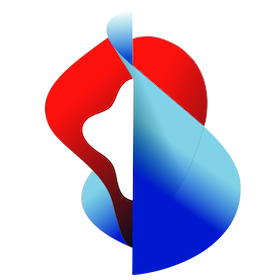# Manage HTTPS traffic
# Create an HTTPS Ingress / Route
When working with plain Kubernetes deployments (or even Knative apps for that matter), you can create Ingress resources to specify Kubernetes-native HTTP traffic routing, for example:
# new-route.yaml
apiVersion: networking.k8s.io/v1
kind: Ingress
metadata:
annotations:
# these annotations will give us automatic Lets-Encrypt integration with valid public certificates
cert-manager.io/cluster-issuer: letsencrypt-contour
ingress.kubernetes.io/force-ssl-redirect: "true"
kubernetes.io/ingress.class: contour # "contour" is the default ingress class you should use
kubernetes.io/tls-acme: "true"
name: my-new-route
namespace: demo
spec:
tls:
- hosts:
- my-new-route.demo.kube-plus.cloud # hostname / route we want our app to be
secretName: cf-env-tls
rules:
- host: my-new-route.demo.kube-plus.cloud # hostname / route we want our app to be
http:
paths:
- pathType: Prefix
path: "/"
backend:
service:
name: my-svc # Kubernetes "service" name to route traffic towards
port:
number: 80
$ kubectl -n demo get services
NAME TYPE CLUSTER-IP EXTERNAL-IP PORT(S) AGE
my-svc ClusterIP 10.100.156.35 <none> 80/TCP 3d
$ kubectl -n demo apply -f new-route.yaml
$ kubectl -n demo get ingress
NAME CLASS HOSTS ADDRESS PORTS AGE
my-new-route <none> my-new-route.demo.kube-plus.cloud a33e7d797ce6249d9b7b51891b9286da-1068130475.eu-central-1.elb.amazonaws.com 80, 443 4m30s
After that your Kubernetes service, or rather the deployment and pods it points towards, will be reachable under the host as specified.
Check out the official documentation on Kubernetes Ingress (opens new window) for more options spec.rules.
# Create an HTTPProxy resource
On the Swisscom Application Platform we are providing you with Contour (opens new window) as a preinstalled Ingress-Controller that manages all this HTTP(S) traffic for you.
If you wish you can also use the Contour-specific custom resource HTTPProxy instead of plain Ingress.
# very-basic-httproxy.yaml
apiVersion: projectcontour.io/v1
kind: HTTPProxy
metadata:
annotations:
projectcontour.io/ingress.class: contour
name: basic
namespace: demo
spec:
virtualhost:
fqdn: my-httproxy.demo.kube-plus.cloud
routes:
- conditions:
- prefix: /
services:
- name: my-svc
port: 80
NOTE: Make sure you have the set
projectcontour.io/ingress.class: contourin themetadata.annotations.
$ kubectl -n demo apply -f very-basic-httproxy.yaml
$ kubectl -n demo get httpproxy
NAME FQDN
basic my-httproxy.demo.kube-plus.cloud
Check out the official documentation on Contour HTTPProxy (opens new window) for more information.
# Add apps to system_domain
If you want to add additional components or apps under the system_domain you have to perform the steps described below.
Deploy your app and service onto the kube+ cluster
# my-demo-service.yaml
--- apiVersion: v1 kind: Service metadata: name: my-example namespace: example spec: ports: - port: 80 targetPort: 8080 selector: app: my-example app.kubernetes.io/name: my-exampleConfigure your app as an
additional_system_componentsin theconfig.ymlas described here.# config.yml
additional_system_components: - name: my-example-app hostname: my-example endpoint: http://my-example.example.svc.cluster.local:80Re-deploy / update your kube+ with the new configuration as described here.
Open your browser and go to the URL
https://my-example.demo.kube-plus.cloud